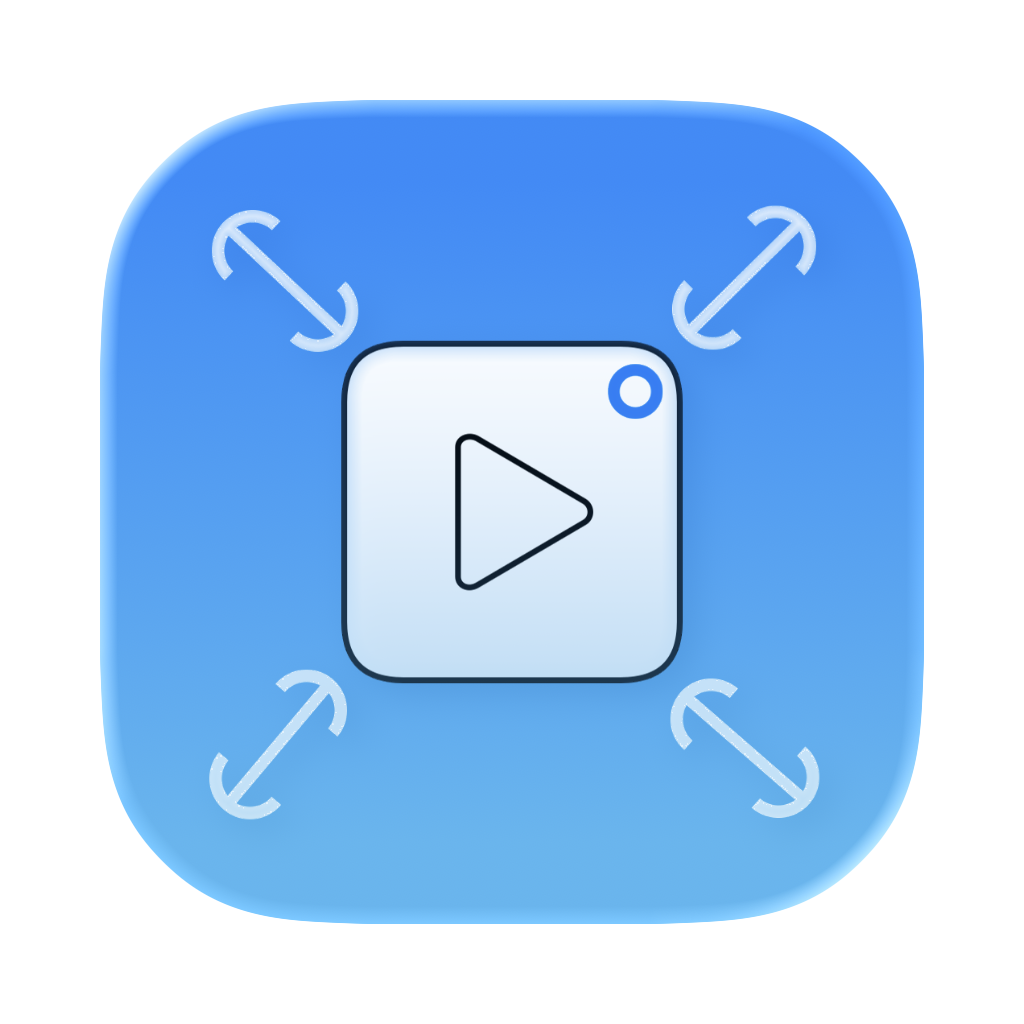
VideoFit Pro Support
Get help and learn how to make the most of VideoFit Pro
Quick Help
🎬 Getting Started
New to VideoFit Pro? Learn the basics of resizing videos and applying background effects.
- Import your video files
- Choose from 30+ platform presets
- Apply intelligent background effects
- Export in your desired format
📱 Platform Presets
Optimize your videos for any platform with our built-in presets.
- Instagram Stories (1080×1920)
- TikTok & YouTube Shorts
- Twitter, LinkedIn, Facebook
- Professional 4K, 2K, 1080p
🎨 Background Effects
Transform your videos with intelligent background options.
- Blurred Video backgrounds
- Scaled Video backgrounds
- Solid Color backgrounds
- Custom Image backgrounds
- Real-time preview
⚡ Performance Tips
Get the best performance and quality from VideoFit Pro.
- Use hardware acceleration
- Batch process multiple videos
- Optimize frame rate settings
- Choose appropriate background types
- Monitor progress tracking
Frequently Asked Questions
What video formats does VideoFit Pro support?
VideoFit Pro supports all major video formats including MP4, MOV, AVI, MKV, and M4V. The app can export in multiple formats optimized for different platforms and uses.
How does the intelligent background feature work?
VideoFit Pro offers multiple background options: blurred backgrounds (like WhatsApp-style), scaled backgrounds that seamlessly extend your video, solid color backgrounds for a professional look, and custom image backgrounds for branding or artistic effects.
Can I use my own images as backgrounds?
Yes! VideoFit Pro now supports custom image backgrounds. You can upload any image to use as a background, perfect for branding, creating themed content, or adding artistic flair to your videos.
Can I control the frame rate of exported videos?
Absolutely! VideoFit Pro allows you to set custom frame rates for your exported videos. Choose from standard rates like 24, 30, or 60 FPS, or set a custom frame rate to meet specific platform requirements or creative needs.
Can I process multiple videos at once?
Yes! VideoFit Pro supports batch processing, allowing you to resize multiple videos with the same settings simultaneously. This is perfect for content creators who need to process many videos for different platforms.
Does VideoFit Pro require an internet connection?
No, VideoFit Pro works completely offline. All video processing happens locally on your Mac, ensuring your privacy and allowing you to work anywhere without an internet connection.
What are the system requirements?
VideoFit Pro requires macOS 11.0 or later. The app is optimized for Apple Silicon Macs but also works on Intel-based Macs. For best performance, we recommend at least 8GB of RAM and sufficient storage space for your video files.
How do I maintain video quality when resizing?
VideoFit Pro uses advanced scaling algorithms to preserve video quality. Choose the "Fit" mode to maintain aspect ratio, or use "Fill" mode with intelligent cropping to ensure the most important parts of your video remain visible in the new dimensions.
Can I customize the solid color backgrounds?
Yes! VideoFit Pro includes preset colors for professional looks, and you can also create custom backgrounds that match your brand colors or specific requirements.
What's the difference between Fit, Fill, and Stretch modes?
Fit: Maintains aspect ratio and adds background fill where needed.
Fill: Intelligently crops to fill the entire frame while preserving important content.
Stretch: Stretches the video to fill the frame (may cause distortion).
Fill: Intelligently crops to fill the entire frame while preserving important content.
Stretch: Stretches the video to fill the frame (may cause distortion).
Is my video content kept private?
Absolutely! VideoFit Pro processes all videos locally on your device. We never see, store, or have access to your video content. Your files remain completely private and secure on your Mac.
Step-by-Step Tutorials
1. Basic Video Resizing
- Open VideoFit Pro
- Drag and drop your video file
- Select a platform preset or custom size
- Choose your resize mode (Fit/Fill/Stretch)
- Click Export and choose your save location
2. Applying Background Effects
- Import your video
- Select your target dimensions
- Choose "Fit" mode to enable backgrounds
- Pick from Blurred, Scaled, Solid, or Image backgrounds
- For image backgrounds, upload your custom image
- Preview in real-time before exporting
3. Custom Frame Rate Settings
- Import your video and set dimensions
- Access the FPS control settings
- Choose from preset rates (24, 30, 60 FPS)
- Or set a custom frame rate value
- Preview and export with new frame rate
4. Batch Processing Videos
- Select multiple video files
- Set your desired output settings
- Choose the same preset for all videos
- Start batch processing
- Monitor progress and completion
Troubleshooting
⚠️ Video Won't Import
- Check that the file format is supported (MP4, MOV, AVI, MKV, M4V)
- Ensure the video file isn't corrupted
- Try restarting VideoFit Pro
- Check available disk space
🐛 Export Fails or Crashes
- Ensure sufficient storage space for the output file
- Try reducing the output quality or resolution
- Close other resource-intensive applications
- Update to the latest version of VideoFit Pro
🚀 Performance Issues
- Enable hardware acceleration in preferences
- Process smaller batches of videos
- Ensure your Mac meets system requirements
- Close unnecessary applications while processing
Still Need Help?
Our support team is here to help you get the most out of VideoFit Pro. Whether you have technical questions, feature requests, or need assistance with a specific use case, we're ready to assist.
© 2025 Odrasoft. VideoFit Pro is a product of Odrasoft.